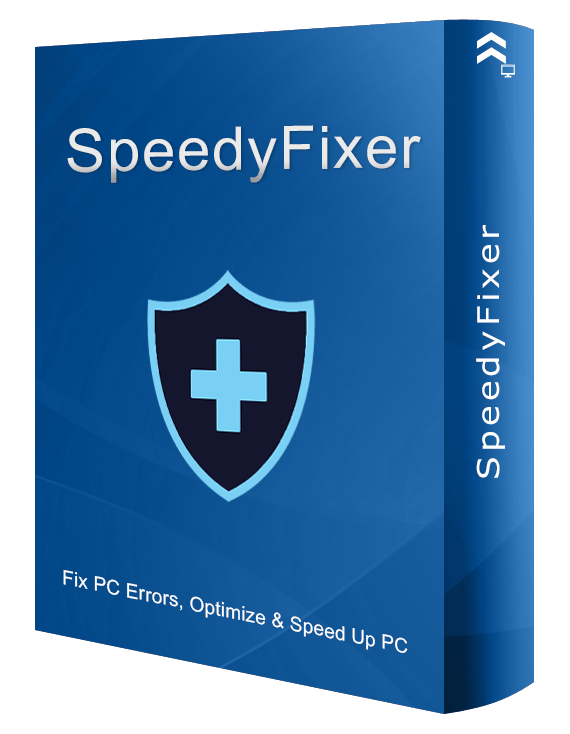TOP 14 Frequently Asked Questions:
-
Q 1: What exactly is a license key?
A license key is composed of 32 characters with numbers 0-9 and capital letters A-F. Your license key will be sent to you automatically after your order is processed. You can find it in your order confirmation email sent by support@SpeedyFixer.com.
-
Q 2: My license key didn't work, what can I do?
If you have purchased a license key from us, the license key would have been emailed to you automatically. Please try not to type it into the text box but to copy it from the email and paste it into the text box so that you can avoid the typing errors. What's more, please note that the registration information is case sensitive. If you still have problems, please contact support@SpeedyFixer.com
-
Q 3: Can I use the same license key on both my desktop and laptop?
It depends. If you buy it for one computer, you cannot use it both on your desktop and laptop at the same time. If you buy it for multi-computers, you can use the same license on both of them.
-
Q 4: What's the price of the license key?
SpeedyFixer registration is $38.97 USD for 1 computer one year subscription.
SpeedyFixer registration is $48.97 USD for 3 computers one year subscription.
-
Q 5: How long will I get my license?
Your will get the license instantly after you click 'completed the order' button on payment platform. And we will also send the license via email within 5 minutes after the order is finished .
-
Q 6: Will you recharge my card automatically when my license key expires?
It depends on which item type you purchased. If you bought items that are not stated as rebill product, we will not recharge your card automatically when your license key expires. When the expiring date approaches, the software will gently remind you to renew it when you run the program. If you bought items that explicitly stated they are recurring billing product (this information will display on check out page and email notification), we'll recharge your at the rebill cycle.
-
Q 7: Why do you charge me a VAT tax?
The VAT tax and other additional fees are collected by the third party platform-Clickbank. You can visit the following page to get more details about this particular tax: http://www.clickbankguide.com/vat-faq.htm.
-
Q 8: What is your refund policy?
We will refund to our users if they are dissatisfied with a product purchased from Blue Century Software and request a refund within 60 days after the purchase. But this only applies to the situation when you make the original purchase. You can contact us via our support email: support@SpeedyFixer.com. When you contact us, we will provide you with technical support and additional product instructions first to help you use the product. If you\'re still not satisfied, we will be happy to issue a refund to you. Generally, Blue Century Software will issue a refund for the following reasons: dissatisfaction with the product, or there is verifiable information that the original purchase was made by using fraudulent or unauthorized payment.
-
Q 9: How can I contact your support team?
Please contact our support team via support@speedyfixer.com.
-
Q 10: What will SpeedyFixer do on my computer?
SpeedyFixer will scan your computer errors, registry problems, system config and unused files, evidence and junk files. And clean these items after you click repair button.
-
Q 11: How does SpeedyFixer work?
SpeedyFixer is easy to use. to qucik start, please follow the stes below:
1. Run SpeedyFixer
2. Click 'Quick Scan'
3. After scan completed, click 'Fix All' button.
-
Q 12: How can I get help?
Please Visit our online help here: http://www.speedyfixer.com/help/
-
Q 13: How can I uninstall SpeedyFixer ?
To uninstall SpeedyFixer , please refer to How to Uninstall SpeedyFixer.
-
Q 14: How Can I Set or Cancel SpeedyFixer Schedule Task?
1. Click the "Settings" and then click "Schedule"
2. Click Add to set schedule task according to your requirement.
3. If you want to cancel Schedule task, please choose the schedule you have created and click "Remove".


 Français
Français Español
Español Deutsch
Deutsch Italiano
Italiano 日本語
日本語 Nederlands
Nederlands العربية
العربية 简体中文
简体中文 繁體中文
繁體中文 Português
Português